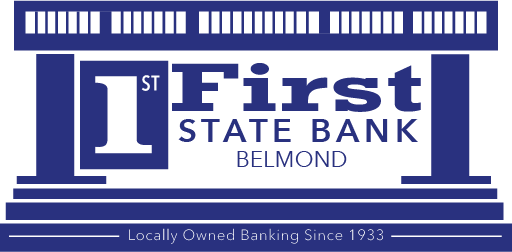eStatements
eStatements
Sign up for eStatements for a quick, efficient way to receive your statement and have an easily accessible, digital record.
In most cases, your electronic statement is available the day after it’s been created.
To enroll in eStatements, customers must have Online Banking with First State Bank and can complete the enrollment process as indicated in the “Let’s Begin” section below.
Don’t yet have Online Banking?
Click here to enroll in Online Banking
By agreeing to have your Bank Statements sent electronically, you also agree to notify First State Bank immediately of any change in your email address or any errors or problems you have receiving your information.
Let’s Begin…
First, log into your Online Banking account and go to the eStatement tab. Next, complete the four segments of enrollment.
Account(s) and Document Enrollment. By default, all document types are selected for all accounts. If you do not wish to receive all statements electronically, click Details and remove check-boxes beside the corresponding documents.
Validate email address. When you update your email address here, the change carries through to the email address as listed on Online Banking.
Accept terms and disclosures. Review the terms and conditions, select the checkbox in front of ‘I agree to the listed terms’ and click Enroll Now to complete enrollment.
By agreeing to have your Bank Statements sent electronically, you acknowledge the ability to view PDF documents and also agree to notify First State Bank immediately of any change in your email address or any errors or problems you have receiving your information.
Email Confirmation
Upon enrolling, you will receive an email message.
Additional Recipients
You may enroll up to three additional recipients for electronic documents.
- Select the Additional Recipients menu then click Add Additional Recipients.
- Assign the recipient a Username, Email Address and PIN. Click Save.
Username: The additional recipient uses this as a login name when signing into the login shell that comes as an email attachment. It may not contain spaces or special characters.
Email Address: The statement/notice login shell will be delivered to this email address.
Access PIN: This is the initial password for logging into the PDF shell. Once logged in for the first time the additional recipient is prompted to change the password. - Click Assign Documents.
- Place a check next to the documents you want the additional user to receive. Click Save Settings.
Receiving Documents
- When a statement is generated, an email is sent to you.
- Click on the attachment. The login shell opens. Enter your Online Banking ID (either the 12-digit ID or the Username) and your Online Banking password.
- The document opens within Adobe. Print or save the document if desired using the Adobe toolbar.